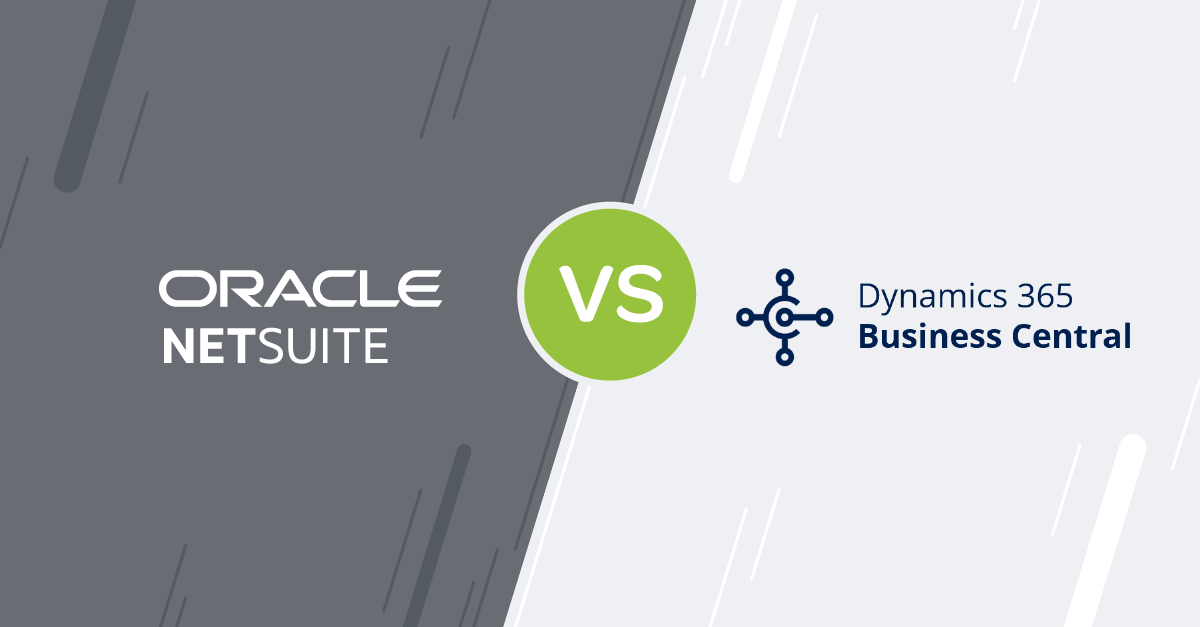Blog
Share this
SAP Business One Reporting Tools – Standard, Custom & Ad-hoc Reports
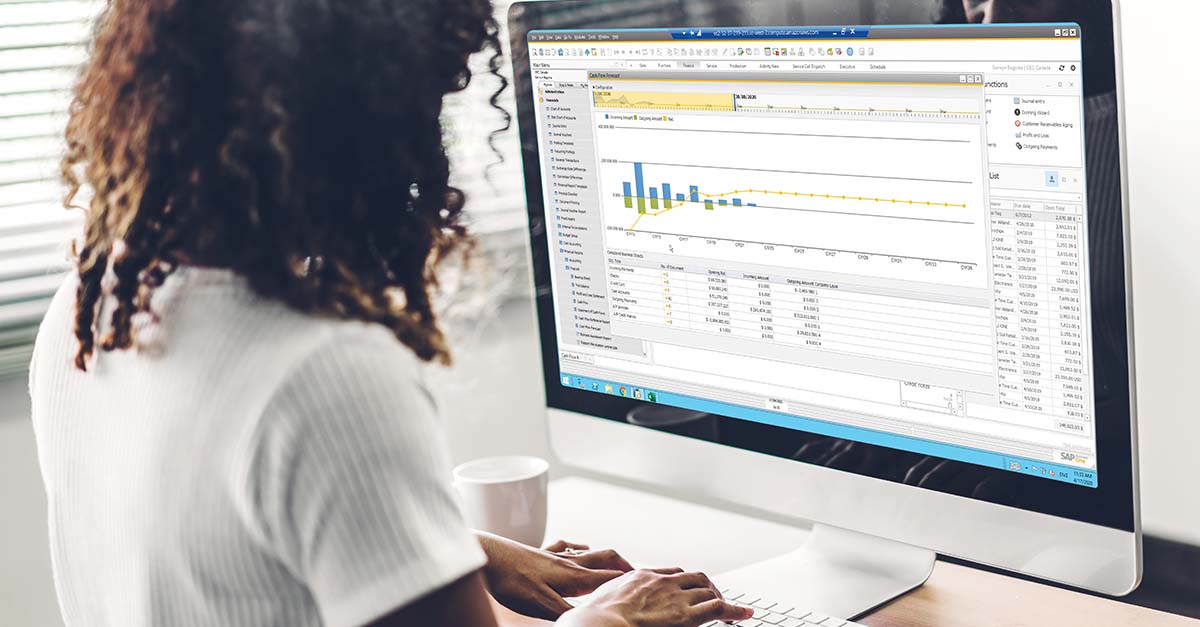
by Jalene Ippolito on December 09, 2021
Getting better visibility into their business data is one of the big reasons that growing small and mid-size companies implement ERP software. And reporting is an important part of achieving better visibility.
As a leading ERP solution for SMEs (small to mid-size enterprises), SAP Business One delivers on the reporting front in spades. The reporting options are developed with flexibility in mind. Your least tech-savvy users can use standard reports and tools like drag & relate to easily generate the reports they need. And your super users can dig deep into the data, creating custom queries and reports that meet very specific needs.
We’ll review each of the reporting options here to give you a full understanding of what’s available. There are even a few quick how-to videos included as a bonus so you can get a feel for how easy these reporting tools are to use.
- Standard Reports (including a list of all out-of-the-box reports)
- Drag & Relate Ad-hoc Reports
- Create Reports from Queries
- SAP Crystal Reports
- Excel Reports
- Custom Financial Reports
Standard SAP Business One reports
Within each module in SAP Business One, you’ll find a list of standard reports. These are pre-defined reports built on common business needs that come out-of-the-box – no extra configuration required. If you have relevant data in the system, you can run the report. These can be easily shared with users outside the system, with options to print, email or export to PDF and Excel.
Financial reports
Accounting
|
|
Financial
|
|
Comparison
|
|
Budget
|
|
Opportunities reports
|
|
Sales reports
|
|
Purchasing reports
|
|
Business partner reports
|
|
Banking reports
|
|
Inventory reports
|
|
Production reports
|
|
MRP (Material requirements planning) reports
-
Order Recommendation
Service reports
|
|
HR (Human resources) reports
|
|
Drag & relate ad-hoc reports
Drag & relate is a simple way for even the least technical users to create a report on the fly in SAP Business One. You can create ad-hoc views of your data by linking master data elements to transactions.
For example, let’s say you’re creating a new sales order for a customer, and you want to see what items they’ve ordered before. You simply click and hold the customer ID field until a black box appears around the field, then drag it onto the Sales Order Details item in the Drag & Relate menu. You’ll get a list of items that customer has previously ordered in less than 30 seconds!
You can see more drag & relate examples over in our Knowledge Base.
Create reports from queries
While the standard reports in SAP Business One provide a solid starting point, you’ll inevitably run into situations where you need a custom report. It could be as simple as wanting to pull a list of customers that belong to a certain customer group. In these situations, you’ll use a query.
Writing queries isn’t a skill most users have, but there are tools in SAP Business One that make it accessible – even if you don’t know SQL.
The Query Wizard walks you through a series of steps to select your data sources and indicate how you want them filtered and sorted. You can see a quick example of how this works in the video below.
The Query Generator requires a bit more SQL knowledge but is still a user-friendly option. You select the tables you want to pull data from, then select the fields you want, apply any relevant filters and sort or group as applicable. If you want to learn more about query writing, you can check out our Query Generator tutorial.
With both tools, you can save your queries so you can quickly run the reports in the future without having to create them from scratch again.
SAP Crystal reports
Now we’re getting into the fully custom reporting using SAP Crystal Reports. While SAP Business One’s standard reports and other tools provide a solid basis for reporting, most companies need to customize reports based on their business needs. A common example is customizing your financial reports based on how your CFO wants to see them.
This is done with SAP Crystal Reports – a design environment used to create custom reports that display accurately in print, PDF, XML and Excel format. If you want to customize the look and information included in your invoices, sales orders or customer account statements (as most companies do), this is all done using Crystal Reports.
When you purchase SAP Business One, you’ll get one designer license for SAP Crystal Reports. You can purchase additional licenses if needed, but keep in mind that you’ll need someone on your team who has experience using the SAP Crystal Reports Designer. Most companies prefer to have their SAP Business One partner customize the reports for them instead – there’s a time and materials cost to do this, but your partner can usually do the work faster than a lesser-experienced internal resource.
Other reporting options
As great as SAP Business One’s reporting capabilities are, some users still prefer analyzing the data in Excel (particularly the financial folks). Luckily, there are a few easy ways you can do this – and still maintain a connection to your SAP Business One data.
Excel reports
In SAP Business One HANA, you can create meaningful Excel reports using your SAP Business One data with the Excel Report tool. This leverages Excel Report Designer to select dimensions and measures, apply group and filter options and define parameters for Excel pivot tables.
While there’s no out-of-the-box module to do this in the SQL version of SAP Business One, your ERP partner can help you accomplish the same thing. They’ll work with you to create the Excel reports you need and connect to SAP Business One as your data source, so all you need to do is refresh to get the latest information.
Custom financial reports
Rather than doing financial reporting using Crystal Reports, some companies prefer creating custom financial reports in Excel as it’s easier to perform the necessary financial calculations. We may suggest a tool like Spreadsheet Server to accomplish this without the work of pulling out point-in-time data and reconciling it each month. It allows you to customize your financial statements and keep a tight connection to your SAP Business One data – just refresh when you need to run your reports. This is also a great option for companies that need consolidated financial reporting across multiple entities or currencies.
Closing thoughts
As you can see, you can do a lot with SAP Business One’s reporting tools. When you combine that with analytics capabilities and dashboard tools , you get total visibility that helps you make the right decisions about your business. Additionally, SAP Business One can be connected to almost any analytical toolkit. As one of Canada’s first SAP Business One partners, we know the ins and outs of the system so we can build the perfect ERP analytics solution for your business.
Share this
Stay in the Know!
Join other SMEs who receive our monthly ERP insights, tips and best practices.
You may also like

ERP Funding for Canadian Businesses

Should You Work with a NetSuite Implementation Partner or Go Direct?